If you want to create your own custom t-shirts, mugs, bags, masks, plates, or aprons, you’ll likely need a printer that can output your creations through heat transfer or sublimation so that you can affix your designs and complete your project, i.e a heat transfer printer.
Some printers can accommodate heat transfer paper which you can then press on to your project. Basically, you print images onto a specially designed heat transfer paper, which has a layer of wax that can transfer the ink onto fabric through heat.
After you print your design or lettering onto the heat transfer paper, you can use an iron or heat press to transfer your images onto fabric.
Pro tip: Laser printers and inkjet printers use different types of heat transfer paper, so make sure you purchase the right kind.
Sublimation ink is also becoming popular. Sublimation is the process by which a substance transitions directly from a solid to a gas state, bypassing a liquid state.
In sublimation, the ink and the fabric bond as one through heat. This allows you to cover an entire surface with your design, whereas with traditional heat transfer paper, you’re getting a design that will be ironed onto a specific part of a shirt, bag, or pillow.
Heat Transfer Printers Comparison Table
| PRODUCT | FEATURES | LATEST PRICE |
|---|---|---|
1. HP OfficeJet Pro 9015 |
|
Check Price |
2. Epson Workforce WF-2860 |
|
Check Price |
3. HP Neverstop All-in-One Laser Printer 1202W |
|
Check Price |
4. HP OfficeJet Pro 8035 |
|
Check Price |
5. Epson WorkForce WF-7710 |
|
Check Price |
6. Epson WorkForce WF-7720 |
|
Check Price |
7. Canon PIXMA iP8720 |
|
Check Price |
8. TUSY Heat Press Machine |
|
Check Price |
9. Aonesy Pro 5 in 1 Combo Heat Press Machine |
|
Check Price |
10. Epson Expression Premium XP-6100 |
|
Check Price |
Sublimation has a more dramatic design effect, yet is limited in the fabrics that it works on. Sublimation does not work as well on cotton as it does on synthetic materials.
Whether you want to use traditional heat transfers or sublimation ink and paper, you’ll need a decent printer that can handle your heat transfer needs.
Inkjet Printers and Laser Printers are most commonly used for heat transfer projects. Sublimation printers exist but are not readily available for home and small business use. Most of the sublimation printers being sold are for use in parties and wedding photo booths.
It is possible, however, to get sublimation ink and sublimation paper for use in your inkjet or laser printer.
Most inkjet and laser printers have the capacity to handle heat transfer paper, but not all, and they don’t all perform equally. Read on to find out about some of our favorite printers for heat transfer.
The Best Heat Transfer Printers Reviewed
1. HP OfficeJet Pro 9015

Product Highlights
The HP OfficeJet Pro 9015 is an all-in-one printer (print, copy, fax, scan) that handles all your heat transfer needs from start to finish. Using inkjet heat transfer paper, you can easily print your designs. After completing your transfer project, you can then scan it on 9015 and upload it to your computer for use on your website or business brochure.
The HP Smart app allows you to monitor your printer’s ink supply and also organize your business expenses and receipts. The app also allows for remote printing and scanning, and you can create PDFs from photos on the app.
The scanner bed has easy-slide glass, automatic 2-sided copy, and scanning capability, all in a space-saving design that won’t overpower your space. Made with recycled plastic, the HP OfficeJet Pro 9015 reduces your carbon footprint.
You’ll love the self-regulating Wi-Fi and built-in security so that you can complete your heat-transfer projects without interruption, saving you time and money. To top it all off, you can print from your preferred mobile device.
Features
- Prints 22 pages per minute
- Use the HP Smart app to synch to QuickBooks and Google Drive
- Print, copy, and scan remotely
- Self-healing Wi-Fi protects connection
- Built-in security to protect your business
What We Like About HP OfficeJet Pro 9015
The HP OfficeJet Pro 9015 is versatile enough to handle professional and hobby heat transfer projects as well as homework and office tasks. This model will meet all your printing needs so that you don’t need different printers for different tasks.
It’s super easy to set up and takes care of both simple color printing and the more precise color imaging needed for heat transfers. The 9015 provides both accurate color and crisp output. It can even handle sublimation ink.
An added bonus is that this inkjet printer is quiet and smooth when operating. It doesn’t shake on your desk or table even though it prints quickly and has high output.
If you sign up for the optional Instant Ink service, the HP software senses when you’re running low on ink and automatically delivers it, so you won’t find yourself with no ink in the house when you’re on a deadline.
What We Don’t Like About HP OfficeJet Pro 9015
The HP OfficeJet Pro 9015 is not completely Mac friendly with the scanning functions.
Some customers found then when they canceled their Instant Ink service, the ink already in their possession ceased to function.
PROS
- Sublimation-ink capable
- Prints great heat transfers
- Mobile device friendly
- Multiple features in compact design
CONS
- Set up includes a lot of sales clickbait
- Smaller LCD display
2. Epson Workforce WF-2860

Product Highlights
The Epson Workforce WF-2860 offers fast printing and multiple features with a compact, space-saving design. With inkjet heat transfer paper, you’ll be able to print all the designs you want with the WF-2860. And because it’s an all-in-one printer, you’ll be able to scan your finished heat-transfer creations for use in your business materials.
The Epson Workforce WF-2860 runs on Epson’s PrecisionCore technology, providing laser-quality printing in an inkjet printer. The high-capacity tray and auto document feeder reduce your workload without taking up too much real estate in your office.
This printer is capable of network-free wireless printing and can print from all your mobile devices. Additionally, the printer can be controlled with the Epson app.
Like most Epson printers, this model is designed to operate only with Epson-labeled ink, and will not work properly with remanufactured or off-label cartridges. Firmware updates may cause non-Epson ink cartridges to cease functioning. The use of non-Epson ink will also void your warranty.
Specifications: Weighs 14.1 pounds and 19.8 x 16.4 x 10 inches
Features
- Laser quality in an inkjet
- High paper capacity
- 2.4″ color touchscreen
- Print, copy, scan, and fax
- Automatic 2-sided printing
- Print from smartphone and tablet
- Prints 14 ISO ppm for black and white and 7.5 ISO ppm for color
What We Like About Epson Workforce WF-2860
We like that you can control the printer from the app and print from your smartphone or tablet. The touchscreen, while smaller than some other models, responds well, and printer setup is easy.
Because you can scan on this all-in-one machine, you can capture your finished heat transfer project for use on your website or brochure, combining your heat transfer inventory and business management with one device.
The WF-2860 prints quickly and offers multiple features in a space-saving design.
What We Don’t Like About Epson Workforce WF-2860
Although the Epson Workforce WF-2860 prints high-quality text documents, the image quality is lacking in contrast and color saturation. Like most Epson printers, remanufactured and off-brand cartridges will not function with this printer, and will also void your warranty.
PROS
- All-in-one printer
- Prints quickly
- Print from mobile devices via app
CONS
- Incompatible with sublimation ink
- Must use 2.4GHz WIFI band
3. HP Neverstop All-in-One Laser Printer 1202W

Product Highlights
The HP Neverstop All-in-One Laser Printer 1202W offers the most affordable laser printing available on the market. If you’re doing heat transfers, choose a laser-compatible heat transfer paper to prevent jams. Heat transfer artists should also be aware that this is a black and white printer and won’t accommodate color designs.
However, if you’re working with black and white lettering or designs, the HP Neverstop All-in-One Laser Printer 1202W prints for less than one cent per page. If you have a busy heat transfer business, you might consider adding this printer to your inventory and use one printer for color jobs and this printer for black and white.
This printer can also hold 5,000 pages worth of toner, so you won’t have to worry about running out of toner in the middle of a project, and you can purchase a Toner Reload Kit to save money and be kind to the environment.
As a business owner or home enthusiast, you’ll enjoy the HP Smart App for setting up and printing from mobile devices.
Specifications: 14.98 x 11.55 x 11.3 inches and 24.3 pounds
Read Related Topic: Best Sublimation Printer
Features
- Print for less than 1 cent per page
- Simple set up and app control
- Print with or without network
- Black and white output laser printer
What We Like About HP Neverstop All-in-One Laser Printer 1202W
We like that this printer runs for a long time on one toner cartridge. Overall, the printer is designed to be better for the environment, which is a plus for us. With fewer parts and a smaller design, it uses less energy. Plus it is cartridge-free, so it creates less waste.
If your heat transfer projects are black and white, the HP Neverstop might be the machine for you.
The HP Smart app detects your printer automatically and alerts you when the toner is getting low (which is not very often). You can also use the app to organize your business documents and receipts.
What We Don’t Like About HP Neverstop All-in-One Laser Printer 1202W
This HP model doesn’t have a sheet feeder or a paper drawer, so you have to feed the paper manually. If you’re using the printer for heat transfers, you’ll be manually feeding anyway, so this may not be an issue. HP products are not compatible with sublimation ink.
PROS
- Cost-effective printing
- Can print from mobile device
- Compact and sturdy
- Printer holds enough toner for 5,000 sheets
CONS
- Works only with heat transfer paper for laser printer
- Black and white only, no color
- 8.5″ x 14″ scanner limit
4. HP OfficeJet Pro 8035

Product Highlights
The HP OfficeJet Pro 8035 is an all-in-one printer that scans, prints, faxes, and copies. It has self-healing Wi-Fi that can detect any issues and help keep your printing stable and reliable, important when you are working on heat transfer creations.
The OfficeJet Pro 8035 also has built-in security essentials like basic encryption, password protection, Wi-Fi security, and document protection, so you can be confident that your one-of-a-kind transfer designs are safe and secure.
If you’re operating a small business with your heat transfers, you’ll like the Smart Tasks feature, which allows you to organize your receipts and business documents on your phone and sync to Google Drive and QuickBooks.
The HP Smart app also allows you to monitor your ink levels, access your scanner and printer remotely, and print, scan and copy while you’re out and about.
The HP OfficeJet Pro 8035 is sustainably made from recycled plastic to protect the environment.
Specifications: Weighs 18 pounds and 9.21 x 18.11 x 13.43 inches
Features
- Built-in security
- Prints 20 pages per minute
- Digital document organization
- Includes 8 months of ink
- Remote printing
What We Like About HP OfficeJet Pro 8035
The HP OfficeJet Pro 8035 All-in-One Wireless Printer works great for heat transfers. It’s a great multi-use printer that can handle crafts for your home or small business, homework, and office needs.
This is one of the only printers out there that comes in multiple colors, including coral, basalt, and oasis (blue). The color choice can really make your home office pop.
We like that this HP OfficeJet Pro 8035 is made from recycled plastic, so it makes less of a carbon footprint.
The wireless capability is really a bonus, and you can print from anywhere. We also like that using the app, you can turn pictures into PDFs. If you sign up for the ink service, HP automatically detects when you’re running low on ink and delivers it, so you don’t have to worry about running out to the store in a panic when your child needs to print their homework at the last minute.
What We Don’t Like About HP OfficeJet Pro 8035
Not all customers are thrilled with HP’s Instant Ink program; some find it deceptive. The paper tray is not sturdy, and some print jobs have to be manually fed, decreasing productivity.
PROS
- Easy set up
- High quality
- Wireless printing with app
- Self-adjusting WiFi
CONS
- Poor customer service
- Ink service promotion not available in Canada
5. Epson WorkForce WF-7710

Product Highlights
The next two printers are both Epson WorkForce. We’ll start with the 7710 series and next up is the 7720 series. The Precision Core technology allows you to print professional borderless prints up to 13″ X 19,” a size you won’t get from most desktop printers.
The scanning capability is also large, accommodating projects of up to 11″ X 17.” Both the flatbed and the automatic feed accommodate this size, so you can easily scan your finished heat transfer project to your desktop for emailing or website display.
If you’re creating a brochure for your heat transfer business, it’s easy to scan your selection of products to your computer and make and print your brochure. The 7710 allows for output, input, and then output again.
The Epson WorkForce WF-7710 prints 18 pages a minute and accommodates 250 sheets of paper, plus has a rear feed for specialty paper. It’s easy to navigate and control your project with the color touch screen.
You can print using a wired or wireless connection, and print from your smartphone or tablet.
Specifications: 22.3″ W x 19.1″ D x 13.4″ H and weighs 40.80 pounds
Features
- Great for heat transfers
- Wireless printing and networking from iPad, iPhone, Android tablets, and smartphones
- All in one: print, scan, copy, and fax
- PrecisionCore technology: borderless prints up to 13″ x 19″
- 4.3″ color touch screen
- Large capacity tray
- Automatic 2-sided printing
What We Like About Epson WorkForce WF-7710
The ink doesn’t run, which is vital with heat transfer projects. It prints quickly and accurately, and best of all, it has a wide format, so it can accommodate larger projects.
At 4.3 inches, the color touch screen is easy to read. We also appreciate the uncomplicated setup process and the ability to print wirelessly from a smartphone or tablet.
Finally, the scanner is also wide and of great quality, so it’s easy to scan the finished products from heat transfer and sublimation projects to the desktop or laptop and upload it to your website.
What We Don’t Like About Epson WorkForce WF-7710
The printheads have a tendency to clog and the nozzles require frequent cleaning. Remanufactured ink or other compatible brands will not work on the Epson WorkForce WF-7710.
PROS
- Supports heat transfer vinyl
- Uses pigmented ink
- Supports sublimation ink
- Effective scanner
- CISS compatible
CONS
- Takes up a lot of space
- Color is unpredictable
6. Epson WorkForce WF-7720

Product Highlights
The Epson Workforce WF-7720 prints out a solid 18 pages per minute. In addition to handling heat transfers with ease, this all-in-one printer has a wide-format that prints up to 13″ X 19″ and scans up to 11″ X 17.”
It has touchscreen navigation with an easy-to-read 4.3″ screen and offers wired and wireless networking.
The Epson Workforce WF-7720 is designed for use with Epson ink and may not work properly with off-brand and remanufactured cartridges.
The main difference between this model and the 7710 is that this one has two trays, meaning you don’t have to refill the paper as often.
Additionally, the 7720 is three inches taller, likely from the extra paper capacity. Finally, this model has a 3-year limited warranty, while the 7710 has a 1-year limited warranty. It’s important to remember that if you use non-Epson ink, you will void your warranty.
System compatibility: Windows 10 (32-bit, 64-bit); Windows 8/8.1 (32-bit, 64-bit); Windows 7 (32-bit, 64-bit); Windows Vista (32-bit, 64-bit);
Windows Server 2003 (SP2) to Windows Server 20167; Mac OS X 10.6.8 to macOS 10.12.x8
Specifications: Weighs 40.8 pounds and 32.20 x 22.30 x 16.50 inches
Features
- Uses about 80 percent less power than color laser printers
- Powered by PrecisionCore
- Wireless printing and networking; print from iPad, iPhone, Android tablets, and smartphones
- Automatic two-sided print, copy, scan, and fax
What We Like About Epson WorkForce WF-7720
This is a great printer as long as you have space for it – it takes up a lot of real estate. We like that you can print up to 13″ by 19″ prints and scan 11″ by 17″ documents.
If you’re using it for documents as well as heat transfers, it’s great for double-size printing and has high-capacity trays. We also like that such a large printer can handle documents from smaller devices, like smartphones and tablets.
Read Related Article: Print Transfer to Wood: 7 Cool Techniques Explored
What We Don’t Like About Epson WorkForce WF-7720
The Epson unit is difficult to set up, especially the wireless mechanism. It needs to be in close range of your router in order for it to connect. It uses a lot of ink and only works with Epson ink, so it can be expensive to use.
PROS
- Prints and scans large sizes
- Low power usage
- Uses pigment ink
- Fast output
CONS
- Can’t use remanufactured ink
- Uses too much ink
- Only prints borderless on photo paper
7. Canon PIXMA iP8720

Product Highlights
The Pixma iP8720 Wireless Inkjet Photo Printer boasts a 6-color ink system that features capability for black, pigment black, gray, cyan, magenta, and yellow. This unit allows you to print borderless photos up to 13 by 19 inches with fantastic detail.
The Pixma iP8720 also has the ability to print from your smartphone or tablet; it does a fantastic job on heat-transfer prints.
System compatibility:
Windows 8, Windows 8.1, Windows 7, Windows 7 SP1, Windows Vista SP1, Vista SP2, Windows XP SP3 32-bit
Mac OS X v10.6.8 ““ v10.9
Mobile Operating Systems: iOS, Android, Windows RT
Unit specifications: 23.3 x 13.1 x 6.3 inches and weighs 18.6 pounds
Features
- Compatible with Android, iPhone, or tablet
- AirPrint wirelessly with no drivers
- PIXMA Printing Solutions and Google Cloud Print options
- 9600 DPI output
- Individual ink tanks in black, pigment black, gray, cyan, magenta, and yellow
What We Like About Canon PIXMA iP8720
The Canon PIXMA iP8720 has fantastic capabilities with heat transfer. The print quality is stunning.
We like that each color has an individual ink tank so that you can replace colors as they need, without having to replace all the colors simultaneously. The wireless printing option is great, and printing from a tablet means you can save your app designs on your tablet and print from there.
This unit is affordable and allows you to manage the color output, and you can print projects up to 13″ by 19,” larger than most printers.
What We Don’t Like About Canon PIXMA iP8720
The wireless setup is challenging. This model doesn’t offer two-sided printing, so it’s good for photos and heat transfers, but not for lengthy text. It prints pretty slowly.
PROS
- Print from smartphone or tablet
- High-quality prints for transfers
- Prints large sizes
- Low cost per square inch
CONS
- No two-sided printing
- Slow printing speed
- Difficult set up
8. TUSY Heat Press Machine

Product Highlights
The TUSY Heat Press Machine is the first of two items we’re reviewing today that is not an actual heat transfer printer, but rather the press that is used to transfer your design and complete your project. The TUSY is 30 x 19 x 17 inches and weighs in at 50 pounds, so it’s a solid machine.
It has rubber feet to hold it in place, but some users remove those and bolt the machine down to ensure top stability. The TUSY can be used to transfer designs to pillows, t-shirts, bags, mousepads, and accommodates vinyl, fabric, and cotton.
Unit specifications: Temperature Range: 0-482 degrees F; Time Control: 0-999 seconds; Power: 1400W
Features
- LCD Control Board
- Automatic shut off to prevent overheating
- 15 by 15-inch press plate
- Good for professional or home use
- Pressure Adjustable for different thicknesses
What We Like About TUSY Heat Press Machine
The Tusy is super easy to use. It has a large surface area but is compact enough that it doesn’t take up the whole room. It does a great job printing t-shirts and the decals don’t peel off after washing and wearing.
We appreciate the auto shut-off safety feature and the adjustable pressure.
What We Don’t Like About TUSY Heat Press Machine
The timer only goes to about 15 minutes, and the temperature is only in Fahrenheit, not Celsius. This unit prints on flat items only, not hats, mugs, or plates with rims.
PROS
- Compact but spacious design
- Easy to use
- Safety shut off
- Sturdy
CONS
- Inconsistent temperature
- Temperature not convertible
- Limited timer
9. Aonesy Pro 5 in 1 Combo Heat Press Machine

Product Highlights
The Aonesy Pro is not actually a printer, but it is used to transfer the design that you’ve printed to your t-shirt, pillow, hat, or cup. The Aonesy Pro can be used to transfer t-shirts and other clothes, jigsaw puzzles, bags, mousepads, ceramic tiles, plates, and other flat surfaced items.
The Aonesy Pro transfers pictures and lettering of sublimated and dissolved printing ink onto the material of your choice. It works great on fiber, flax, chemical fiber, nylon, cotton, ceramic, glass, and metal. Whether you’re creating products to sell, advertising, or making memories for family and friends, the Aonesy Pro has you covered.
Unit specifications: Temperature Range: 33- 482 degrees F; Time Control: 0 – 999 seconds; Power: 900W; Voltage: 110V; Gross Weight: 52.8 lbs; Ampere: 8.2A.
Features
- 360 degree rotation
- LCD Control Panel
- Advanced heat press with non-stick surface
- Set temperature to Fahrenheit or Celsius
- Four different plate accessories
What We Like About Aonesy Pro 5 in 1 Combo Heat Press Machine
We like that this unit is easy to use, and comes with easy-to-follow directions and all the accessories you need. It’s really helpful that temperature settings are clearly listed for each project. We recommend 350 degrees for 30 seconds for t-shirts.
It works even on older t-shirts and the designs don’t peel. The 360-degree rotation ensures that you don’t burn yourself while you’re using it; that’s a great safety feature.
Also, a bonus is that the unit comes with 5 different plates to accommodate not only t-shirts, but hats, mugs, and plates.
What We Don’t Like About Aonesy Pro 5 in 1 Combo Heat Press Machine
Hats are a little more difficult to position on the machine than flat items. Some of the levers are loose. It takes a little practice to get the timing right.
PROS
- No scorching
- Heats up quickly
- Better stick than an iron
- Versatile surfaces
CONS
- Loose hinges
- Outer edges of product lift
10. Epson Expression Premium XP-6100

Product Highlights
The Epson Expression Premium XP-6100 wireless Small-in-One printer is super powerful, slim, and fast, printing 4″ by 6″ prints in as little as 15 seconds. For your heat transfer projects, the Expression has five ink colors and prints photos up to 8 by 10-inches in size.
This model has voice-activated, hands-free printing, and you can print from your smartphone or tablet. And yes, it’s Apple and Android compatible. The Expression also has a memory card and USB slots and a 2.4-inch color LCD.
Keep in mind the Epson printers are designed to operate properly with Epson cartridges, so off-brand cartridges may not work properly.
Accommodates the following paper sizes: 3.5″ x 5″, 4″ x 6″, 5″ x 7″, 8″ x 10″, 8.5″ x 11″, A4, B5, A5, A6, half letter, executive
Features
- 2.4″ color LCD for photo preview and printing
- 5-color inks
- Automatic two-sided printing
- 3 built-in memory card slots and USB
- Great for creative projects
- Wi-Fi Direct for network-free printing
What We Like About Epson Expression Premium XP-6100
We love that we can print from our phone or tablet, which enables printing from art apps from your tablet of choice. No longer do we have to send our iPad or Android tablet photos to the desktop or laptop for printing.
Another bonus is that the Epson Expression is lightweight and compact, fitting well into small spaces and making it easily transportable.
The printing quality is impeccable, and the cartridges are individual by color, so you only have to replace the color that has run out, not all the colors at once.
What We Don’t Like About Epson Expression Premium XP-6100
This printer uses a lot of it, making it more expensive to operate. Some users have had difficulty finding replacement ink. There have been multiple reports that the set up of the Expression is on the difficult side.
PROS
- Change color cartridges individually
- High-quality printing
- LCD preview capability
- Space saver
CONS
- Uses a lot of ink
- Ink is difficult to find
- Difficult to set up
Final Verdict
Our top choice for a Heat Transfer Printer is the HP OfficeJet Pro 9015. Because it’s an all-in-one printer (print, copy, fax, scan), it accommodates your project or business needs from production to distribution. You can use sublimation ink or heat transfer paper to print your design, and after your project is finished, you can scan it to your computer or mobile device for marketing, website, or inventory purposes.
And with the HP Smart app, you can manage your business finances and documents and upload them to both Google Drive and QuickBooks. The HP Smart app also allows for remote printing, copying, and scanning, and monitors your ink supply. Oh, and you can also create PDFs from photos through the powerhouse HP Smart App.
Pro tip: If you have more than one HP printer, the app will control all of them.
This same business printer can also be used for household needs and homework, and we love that versatility. The scanner bed has easy-slide glass and 2-sided scanning capability, yet this model is compact and doesn’t take up too much space.
The HP OfficeJet Pro 9015 is also made from recycled plastic, so you can feel good about how your carbon footprint is impacting the environment.
We also love that you can print wirelessly from your smartphone and tablet, and the 22-page per minute print speed is another bonus.
Although some people were unimpressed with the multiple requests to buy other HP products during the setup process, and the Instant Ink subscription service was not everyone’s cup of tea, the HP OfficeJet Pro 9015 has more plusses than minuses and is a great choice if you’re looking to produce high-quality heat transfers as a hobby or as a business.
BUYER’S GUIDE
Now that you’ve read about some of your best options for heat transfer printing, as well as getting those prints onto your project, here are some other things to consider that may help you prioritize what you need out of a printer for heat transfer.
Speed is King
OK, so we’re not in The Fast and the Furious movie, but if you’re printing a large job and have a limited amount of time to complete the project or order, speed does matter. Oftentimes we have to sacrifice quality to achieve a faster print time, so it’s a good idea to consider how often, how much, and what you’ll be printing, and decide how important speed is to you.
CISS Compatibility
Continuous Ink Supply System Compatibility, or CISS, is pretty intuitive. Installing a CISS system ensures that you don’t run out of ink in the middle of a transfer, saving you time and money. If that’s a priority for you, you’ll want to confirm that the printer you’re buying is compatible with a CISS system, sold separately.
Ink Color Choices
Also, consider the color variety necessary for your creations. If you need myriad colors, you might choose a printer that comes with multiple colors or is capable of adding more variety.
What size paper do you need?
All printers list the different types of paper they can handle, as well as the different sizes. Think about the projects and art you envision creating. Do you need a printer that supports letter size and legal size? Do you need something that will accommodate something very small? A4 is closest to letter size but is not an exact match. Look at the variety of papers and sizes listed as compatible for your printer. Here’s a handy guide of common printer paper sizes:
td, th {
border: 1px solid #dddddd;
text-align: left;
padding: 8px;
}
tr:nth-child(even) {
background-color: #dddddd;
}
| Name | Size in Inches | Size in Centimeters |
|---|---|---|
| A0 | 33.1 x 46.8 | 84.1 x 118.9 |
| A1 | 23.4 x 33.1 | 59.4 x 84.1 |
| A2 | 16.5 x 23.4 | 42.0 x 59.4 |
| A3 | 11.7 x 16.5 | 29.7 x 42.0 |
| A4 | 8.3 x 11.7 | 21.0 x 29.7 |
| A5 | 5.8 x 8.3 | 14.8 x 21.0 |
| A6 | 4.1 x 5.8 | 10.5 x 14.8 |
| A7 | 2.9 x 4.1 | 7.4 x 10.5 |
| A8 | 2.0 x 2.9 | 5.2 x 7.4 |
| A9 | 1.5 x 2.0 | 3.7 x 5.2 |
| A10 | 1.0 x 1.5 | 2.6 x 3.7 |
Self-Weeding Heat Transfer
Used with a laser printer, self-weeding paper lets you transfer only the printed image, meaning you don’t have to cut out the image. If you have big jobs or projects, the self-weeding paper is a time and money saver.
Strong and Sturdy
Are you starting your own business? Maybe you’re the team parent and/or room parent at your child’s school? Or maybe you need a printer for regular office use, but you want to have the flexibility of doing a heat transfer project now and then? Let your personal use guide you to the machine you need. Size can be an issue, too. If you have a whole space or room set up for your heat transfers, you can accommodate a larger printer.
System Compatibility
You always want to confirm that the system requirements of the printer match your personal system. Even the WiFi band requirements can vary by printer. All printers now come with drivers, and if you’re running an older operating system, a newer driver may not be compatible.
FAQ Section
What are the different types of printers you can use for heat transfer projects?
This is a great question since most printers do not advertise their ability to handle heat transfer paper, and some printers don’t need special paper. Let’s take a look at how different types of printers handle the heat transfer job. We’ve reviewed printers in both categories, and sometimes it’s helpful to look more broadly at features.
Inkjet Printers
Inkjet printers are probably the most common type of printer for heat transfer since most of the special heat transfer paper is accommodated by inkjet printers. Inkjet printers usually cost less than other types of printers; that is before you factor in the cost of ink!
Inkjet printers have liquid ink that is usually housed in a cartridge, and basically, the ink is sprayed onto the paper.
Laser Printers
Laser printers are known for using a cartridge of toner to print rather than the inkjet, thus making it more cost-effective; laser printers often print more quickly, as well.
There is a special heat transfer paper for laser printers, so make sure to purchase the correct one; if you try to use inkjet heat transfer paper, it will jam due to overheating. (Laser printers use a powdered toner that is fused to the paper using heat, so doubling up on the heat will cause overheating and ruined projects.)
When shopping for a laser printer, pay attention because not all of them are color–some print only black and white.
Do I need a special kind of ink to do heat transfers?
We’re including laser toner in our list of the four types of ink used in heat transfers. If you’re going to be spending the time to make your own t-shirts, mugs, or pillows, you want to make sure you choose an ink that will stand the test of time and not fade or become discolored.
The same is true if you’re running a business; it can reflect poorly on you if the products you sell don’t last.
And let’s face it; ink is expensive, so it doesn’t make sense to invest in ink that is not compatible with the printer you’re using.
-
- Pigment-based inks
are the first-line choice for inkjet heat transfers. The colors are less likely to bleed and are more tolerant of humid weather. The extra cost for pigment-based ink is worth the longer life that you’ll get out of your creation.
As with all ink, confirm printer compatibility before buying.
-
- Dye-based inks
have a water base, so the chance of bleeding in the wash is higher. Dye is also more sensitive to UV light and may fade over time. Dye-based inks are the standard inkjet cartridge.
-
- Sublimation ink
is now compatible with many inkjet printers; both sublimation ink and sublimation paper are available for heat transfer projects. The quality and sharpness of color and image are superior with sublimation ink. Always check to confirm that sublimation ink is compatible with your printer.
One drawback is that sublimation ink can only print on light colors, although there are some products available claiming to work on dark colors.
Pro-tip: Don’t confuse sublimation ink with the sublimation printer, a special type of printer that is often used in photo booths, a popular trend at weddings and other festive occasions.
-
- Toner
is the dry powder used in laserjet printers. A special white toner is added to your laser printer to get a proper color transfer.
An important note about ink
Many manufacturers are making products that are only compatible with their brand of ink. This makes sense since the printer is a one-time investment, and the ink is the larger source of profit (sort of like how movie theaters depend on concessions sales more than ticket sales.)
If you have a printer that requires manufacturer-compatible ink, make sure that the manufacturer also sells pigment-based and/or sublimation ink, if you’re hoping to use those inks for your heat-transfer creations.
Some companies also sell an ink subscription, which charges by the page, so if you cancel the subscription, your ink will no longer be accessible to you–it just locks up. If you want to avoid this conundrum, you can choose not to purchase the subscription.
We recommend making sure the ink parameters of a particular model meet your personal project needs. Happy printing and transferring!
Comments
0 comments
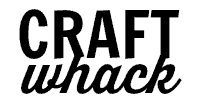

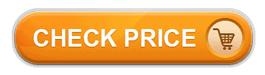
Very informative article! I’m looking for heat transfer vinyl that is compatible with my inkjet printer. I’ll be using the htv to make designs and logos specifically to on ceramic mugs and glasses.
With that in mind, what kind of htv options would you recommend?
PSA: DO NOT BUY EPSON!!! DO NOT BUY EPSON DO NOT BUY EPSON!!!!
Ever since the WF-30, WF-1100, WF-7610, and so on, they all have vacuum pressure issues!!! This is unresolved and continues to plague epson printers to this day. The result is one or more colors will suddenly drop out. You do a nozzle check and one of the colors is completely missing. It’s annoying to have this happen suddenly mid-print on a large project. ALL epson printers have this issue!!!
The only thing epson had going for them was ease of use for installing and using a CISS and 3rd party ink. HP printers heads are build into the cartridges, so a CISS version for HP is more of a hassle. Brother and Canon are probably going to be your best bet. Don’t worry about ink usage for these printers, that ink goes to “quality” of print, something that epson’s “ink saving features via precision core” tends to screw up.
I’ll most likely be going with a Canon supertabloid printer, if I can find one.. I just trashed my 7610, had it for about 4 years, it just pisses me off so much having to deal with this crap. You have been warned.
This design is wicked! You obviously know how to
keep a reader entertained. Between your wit and your videos, I was almost moved
to start my own blog (well, almost…HaHa!) Great job.
I really loved what you had to say, and more than that, how you presented it.
Too cool!
It’s truly very difficult in this busy life to listen news on TV, therefore I simply use world wide web for that
reason, and get the hottest news.
Thanks for one’s marvelous posting! I definitely enjoyed reading it, you happen to be a great
author. I will make sure to bookmark your blog and
will eventually come back very soon. I want to encourage continue your great posts, have a nice day!
Your style is unique in comparison to other folks I have read stuff from.
Thank you for posting when you have the opportunity, Guess I’ll
just bookmark this blog.
I like the helpful info you provide in your articles. I’ll bookmark your weblog and check again here frequently.
I’m quite certain I’ll learn plenty of new stuff right here!
Good luck for the next!